Push notification are perfect for announcing new features or sending promotional offers. They’re are also great for re-engaging inactive users and bringing them back to your website or mobile app.
STEPS
Step 1: Login into your dashboard

Step 2: Go to sending dashboard > new messagesÂ

Step 3: Complete the following fields on the screen
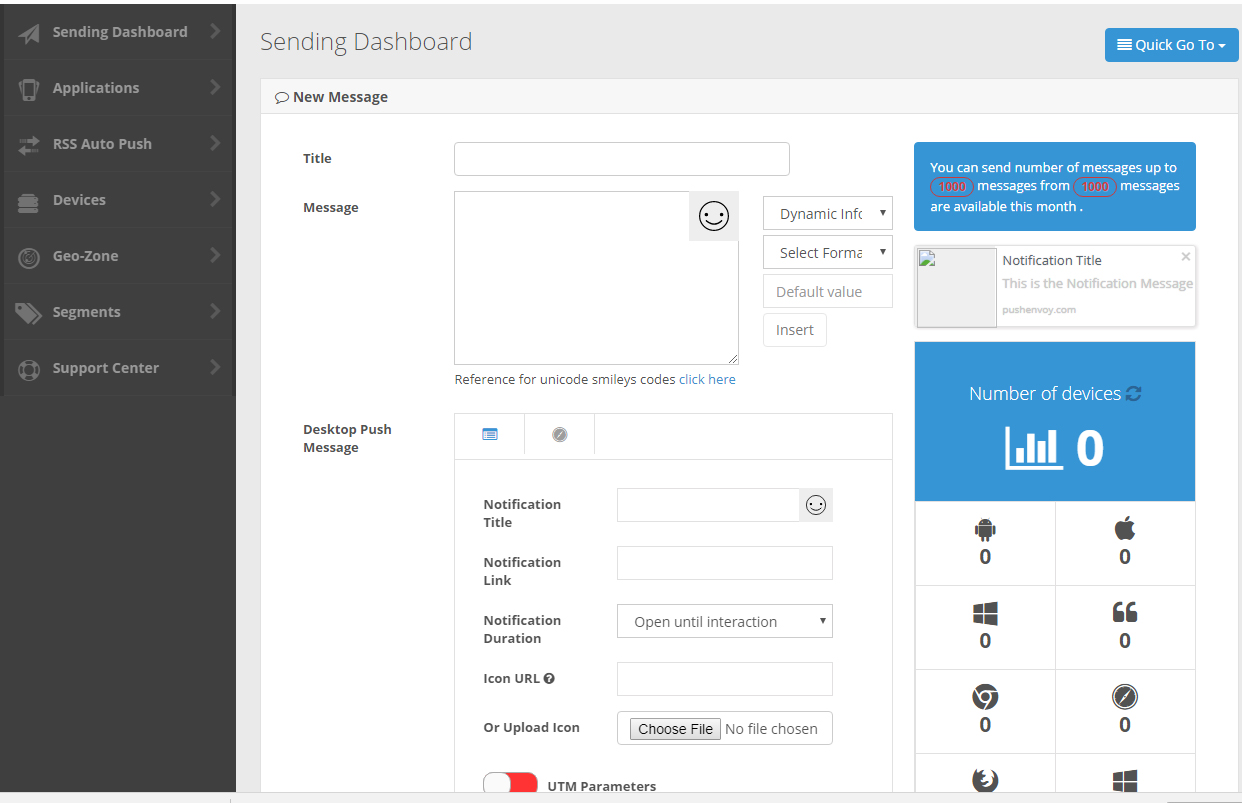
Step 4: Click on save and proceed
Step 5: Congratulation you have just sent your message to your subscribers
TERMINOLOGIES
| PARAMETER NAME | DESCRIPTION |
| Title | Â The title your application would be saved with |
| Â Message | Â The message to be displayed in the push notification. |
| Â Notification Title | Title of the push notification. |
| Notification Link | Link to open upon clicking on the push notification. |
| Notification Duration | Time before notification leaves the screen |
| Icon URL | The URL of the icon to be displayed as part of the notification. |
| Upload Icon | Icon to be displayed in the Push Notification. |
| Send time | This defines the notification status, such as Auto geo fence, save as template, Send now, Send on time. By Auto geo fence, the notification automatically send message to any device located in the selected Geo-zone, or save as template to use it later, or send on time to send at any time you want. |
| Device Type | The devices you want to send to. This include android, ios, windows phone 8, black berry 10, chrome, safari, firefox. |
| In Segments(AND) | Â users subscribe in channels with and relation |
| Country | Determines the location to send the notification to |
| Not In Segments(AND) | users not subscribe in channels with and relation |
| Not In Segments (OR) | users not subscribe in channels with or relation |
| Geo-Zone | Location by map, in which you want to send the notification to |
| GPS Last Update | Shows last update time |
